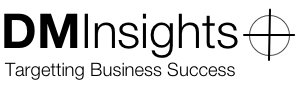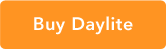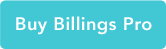Uninstalling Daylite 5
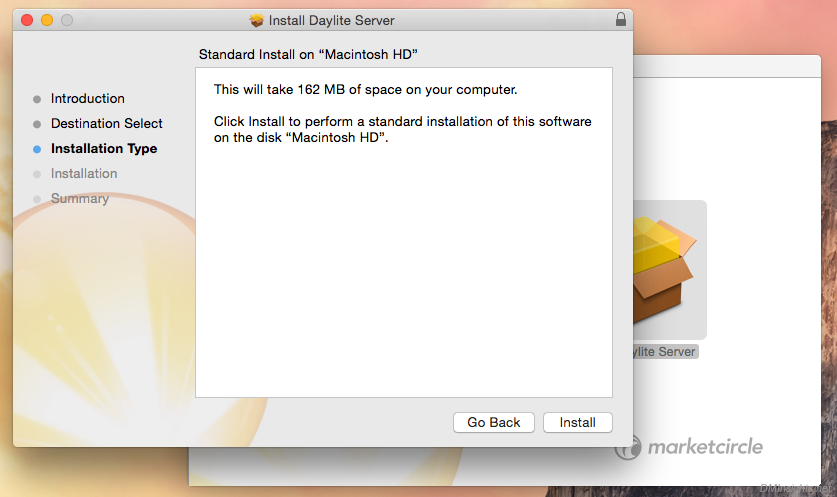
If you find it necessary to uninstall Daylite 5, either a single component or all of them, the instructions on Marketcircle.com are a good start, but there will be some files and folders left behind. Here are the others you’ll need to remove:
Don’t be confused by the references to Daylite 4—for ease of upgrading, Marketcircle didn’t change file paths from version 4 to version 5.
Daylite Server
When you follow Marketcircle’s instructions for uninstalling Daylite Server Admin (making sure to back up your databases first), turning off the server and quitting Daylite Server Admin should remove all launch daemons; however, you can check your root library to be sure and remove these files if you find them:
/Library/LaunchDaemons/com.marketcircle.daylite.accessd.plist /Library/LaunchDaemons/com.marketcircle.daylite.attachmentd.plist /Library/LaunchDaemons/com.marketcircle.daylite.backupd.plist /Library/LaunchDaemons/com.marketcircle.daylite.cardcald.plist /Library/LaunchDaemons/com.marketcircle.daylite.configd.plist /Library/LaunchDaemons/com.marketcircle.daylite.portsd.plist /Library/LaunchDaemons/com.marketcircle.daylite.staged.plist /Library/LaunchDaemons/com.marketcircle.daylite.touchd.plist
Delete one or both of these folders to remove your backups (this is the default location, yours may be different):
/Users/Shared/Daylite Server 4 Backups
or
/Users/Shared/Daylite Server 5 Backups
depending on whether or not your Daylite 5 installation was an upgrade.
Finally, there is a “Daylite” user that may be deleted, too, from your Users & Groups preference pane. I believe this is created to allow Daylite Server to create backups.
Daylite (desktop client)
After following Marketcircle’s instructions for uninstalling the Daylite OS X Client, this folder in your user library may be deleted:
~/Library/Caches/com.marketcircle.Daylite4
Daylite Mail Assistant (DMA)
Besides deleting the DMA Mail plug-in, you’ll also want to delete the settings folder from your user Library:
~/Library/Mail/DaylitePrefences
(I’m not sure why this folder exists if, as the Help Centre article states, DMA’s settings are stored in the Daylite database.)
Daylite for iOS
Marketcircle doesn’t have an article for this, and it’s probably not necessary, but here’s how to delete the Daylite app on your iPhone or iPad:
- Tap and hold the Daylite icon until it (and all of the other icons) begin wiggling
- Tap the ‘x’ in the top left corner of the icon
- Confirm that you want to delete Daylite and all its data (be sure to sync first!)
- Press the Home button