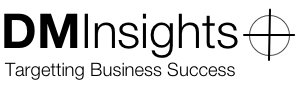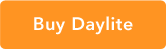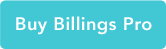Uninstalling Daylite 4
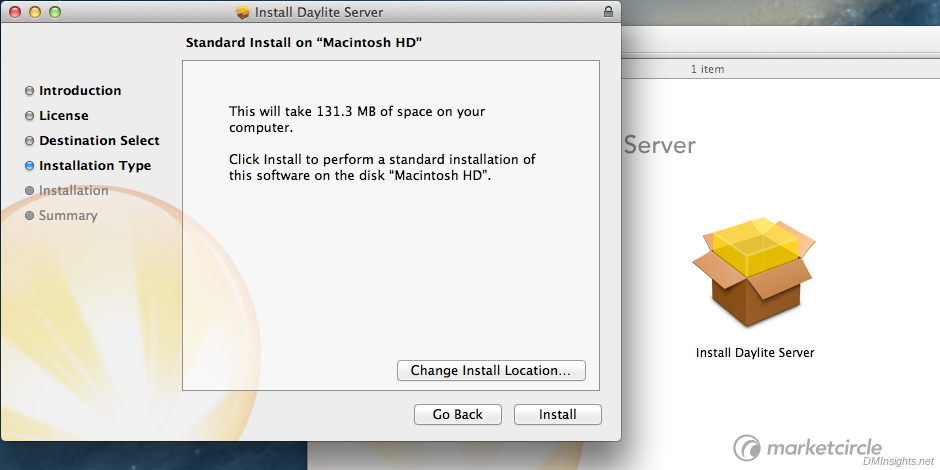
If you find it necessary to uninstall Daylite 4, either a single component or the whole shebang, you may find these instructions useful:
Daylite Server
Be sure to sync all iOS and Mac clients first. Next, launch Daylite Server Admin, authenticate (if necessary), and turn off the Server. This stops all background processes. You may wish to backup your database(s) before continuing. Then quit Daylite Server Admin and drag this file to the trash:
/Applications/Daylite Server Admin
These files and folders in your user Library1 may be deleted without any long-lasting effects:
~/Library/Caches/com.marketcircle.DayliteServerAdmin4 ~/Library/Preferences/com.marketcircle.DayliteServerAdmin4.plist ~/Library/Preferences/com.marketcircle.DayliteServerAdmin.plist.lockfile ~/Library/Saved Application State/com.marketcircle.DayliteServerAdmin4.savedState
These launch daemons in the root Library may be deleted:
/Library/LaunchDaemons/com.marketcircle.daylite.accessd.plist /Library/LaunchDaemons/com.marketcircle.daylite.attachmentd.plist /Library/LaunchDaemons/com.marketcircle.daylite.backupd.plist /Library/LaunchDaemons/com.marketcircle.daylite.cardcald.plist /Library/LaunchDaemons/com.marketcircle.daylite.configd.plist /Library/LaunchDaemons/com.marketcircle.daylite.portsd.plist /Library/LaunchDaemons/com.marketcircle.daylite.staged.plist /Library/LaunchDaemons/com.marketcircle.daylite.touchd.plist
This folder in the root Library should be deleted only if you wish to remove all traces of Daylite Server from your system—you will lose your database(s):
/Library/Application Support/Daylite Server 4
Finally, delete this folder to remove your backups (this is the default location, yours may be different):
/Users/Shared/Daylite Server 4 Backups
There is a “Daylite” user that may be able to be deleted, too, from your Users & Groups preference pane. I believe this is created to allow Daylite Server to create backups.
Daylite (desktop client)
Quit Daylite and drag this file to the trash:
/Applications/Daylite
These files and folders, from your user library, may be deleted without any long-lasting effects:
~/Library/Application Support/com.marketcircle.Daylite4 ~/Library/Caches/com.marketcircle.Daylite4 ~/Library/Preferences/com.marketcircle.Daylite4.plist ~/Library/Saved Application State/com.marketcircle.Daylite4.savedState
At the moment, I’m not clear if these files in my user Library are from Daylite 3 or 4 or if they’re only present if Daylite is on a different machine than Daylite Server, but they can be deleted as well:
~/Library/LaunchAgents/com.marketcircle.daylite.dlbackuppersonal.plist ~/Library/LaunchAgents/com.marketcircle.daylite.offlinesync.plist ~/Library/LaunchAgents/com.marketcircle.daylite.pidclear.plist
Daylite Mail Assistant (DMA)
Quit Mail and remove this folder from the root Library:
/Library/Mail/Bundles/DMI.mailbundle
-
The tilde (“~”) indicates your home, or “user,” directory. Your user Library directory is hidden; to access it in Finder, click the Go menu while holding down the option key. ↩