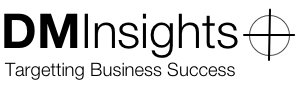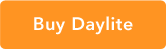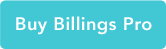An Overview of MailChimp
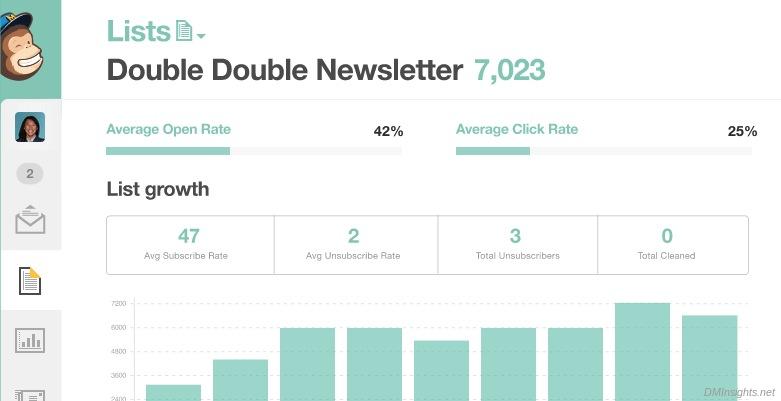
Keeping your clients and prospects up-to-date with what’s going on with your business often involves sending mass email to reach your contacts all in one shot. For various reasons, managing the mailing in your email client isn’t advisable (bounce management and ISP or web host restrictions are two that come to mind); you, like many other businesses, will probably turn to an email service provider to handle your email marketing.
MailChimp is one such ESP that has become very popular with businesses of all sizes. Not a day goes by that I don’t receive an email message that has passed through their servers and, since I was looking for a service that would allow me to be more efficient in my email marketing, I took a look at their service.
Normally I wouldn’t start with price, but that was really the first thing that caught my attention about the service. If you have fewer than 2,001 subscribers, you can send up to 12,000 messages a month for free.
That’s right: you pay nothing. Zip, zero, nada.
There are some restrictions with the free account, of course, the most notable being the lack of an autoresponder, but many users will find this account meets their needs for a while. So, since it costs nothing to start, why don’t you go right now and sign up? I’ll wait.
The first thing you’ll want to do after creating your account is create a list:
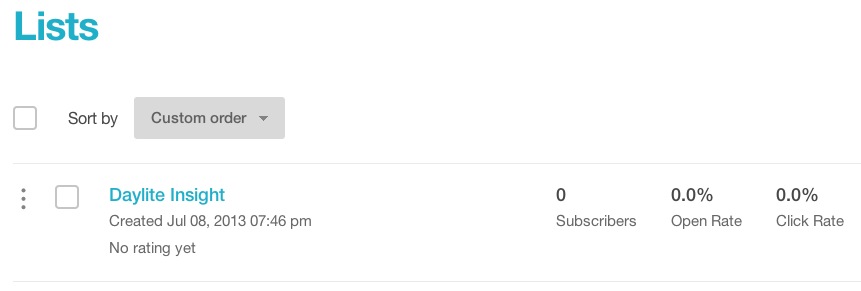
Lists are collections of subscribers; you’ll provide a name for your list and some basic defaults for the campaigns you create for the list. Then you can add subscribers manually; import them from your computer or another service; or let them add themselves using signup forms you create in MailChimp.
Two important options for your lists (and there are a slew of them) are fields and groups. Fields allow you to add additional information to your subscriber records and groups allow you to organize your subscribers by interests. One complaint that I have in this area is that I can’t add fields that the subscriber can neither see nor update. Sometimes I like to retain additional information that can be used for a mail merge, but don’t want the user to be able to change it.
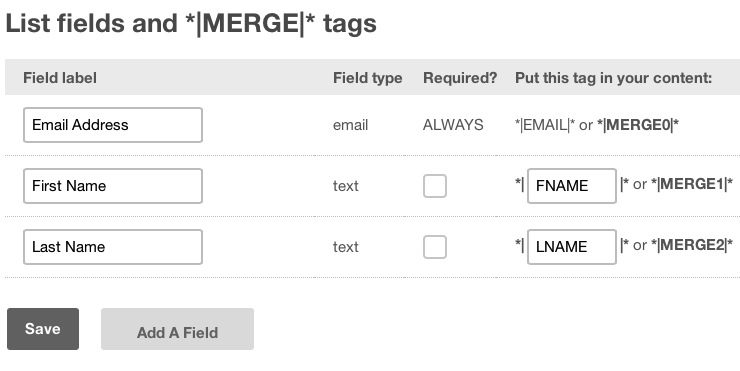
Once you’ve got a list, you’ll want to send messages to the list’s subscribers—that’s where campaigns come in. (“Campaign” is—at least to me—a confusing term; I think of a campaign as a series of messages, whereas MailChimp uses “campaign” to mean a single message.) Like lists, campaigns have many options, but at a minimum you will provide a name, a subject for the message, and an address and a name for the sender.
Oh, and the content, of course. You have about 460 pre-made templates that you can use, organized into three categories (plus “My Templates”). The new, Drag & Drop Editor offers templates that are all mobile-ready, but there are only 12 layouts. That’s about 1/3 of the Basic templates, of which few are mobile-ready. The Predesigned templates are much more plentiful, but they use the same, older (yet still capable) editor that the Basic templates use. There are trade-offs with each category of templates, but if you can’t find something you like there you can upload your own.
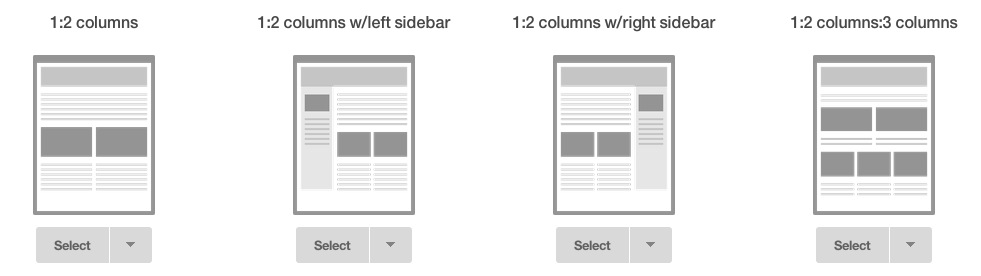
Your template can include merge tags for any of the list fields and there are a few additional social sharing options. You can add images to your library and from there insert them into your messages; this area generated my only other complaint about MailChimp at this time, as the editor frequently caches images I’ve deleted from the library and inserts those instead of a more recent upload.
Before you click “Send,” you may want to preview the campaign. The campaign’s preview mode shows what your subscribers will receive in their inbox, with an approximation of what mobile (phone) users will see. For a more accurate rendering of your message, you’ll want to send a test message to your desktop and phone email clients. MailChimp’s Inbox Inspection is the ultimate in previewing, though, with previews for 40+ web, mobile and desktop clients. Paid users can preview in their subscribers’ favorite clients or choose up to 10 manually, plus run the content against popular spam filters; free and Pay-As-You-Go account users pay $3 per test.
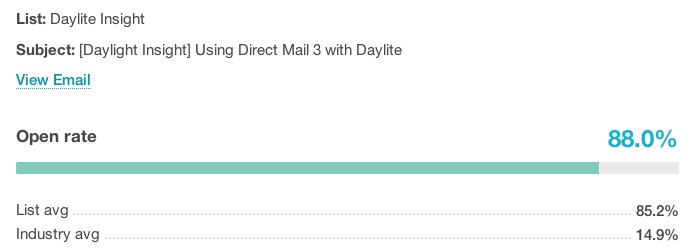
After sending your messages, MailChimp boasts a wide range of reports and stats that tell you how your campaigns and lists are performing. Click and open rates, per list and per campaign, are only the start; you can also see individual subscriber activity, click performance, where your mailings are being shared, and even purchase activity when paired with MailChimp’s Ecommerce360 and your shopping cart.
There is really much more to the service than I’ve mentioned here. Every time I dig a little more into MailChimp I’m impressed by the depth of features. Oh, like the mobile apps that let you view your lists, campaigns and reports—and add subscribers, too—while on-the-go.
And pricing is really reasonable. Besides the free account I described at the start, there are monthly plans that depend on your total number of subscribers (hint: using groups to segment your subscribers is better than having separate lists with overlapping members) or you can purchase Pay-As-You-Go credits to send to larger lists less frequently.
I’m really liking MailChimp and looking forward to my writing my next article about using it with Daylite.