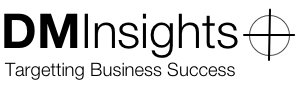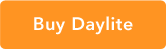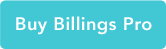Adding Tasks to Daylite Using Siri
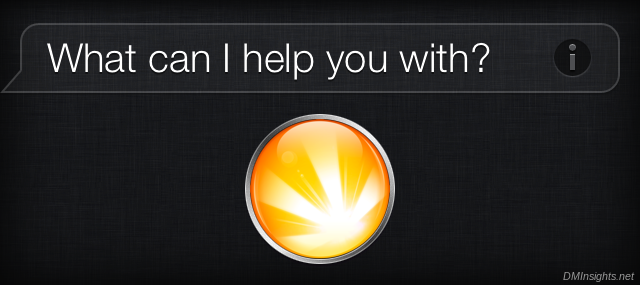
An exciting new feature has just been pushed out in Daylite 4.1 (now in beta):
Added support for Tasks through the “Reminders” app in iOS and on Mountain Lion. This feature is automatically turned on when you enable calendar sharing via CalDAV. You can add to and edit your inbox and worklist. You cannot manage or add other lists. You should continue to manage your tasks in Daylite on Mac or iOS. Use this feature for quick access and quick entry.
What makes this exciting (at least for me) is that it’s now possible to use Siri to add Tasks to Daylite.
How this works is through two new Reminders lists added to Daylite’s CalDAV feed, “Inbox” and “Work List.” Any tasks added to those lists will be picked up by Daylite and assigned to the User who added them. Remember, CalDAV feeds are authenticated, so Daylite Server knows the appropriate owner.
(Note that although Marketcircle mentions Mountain Lion only, adding tasks to Inbox or Work List in iCal on Lion works just as well.)
Of course, since you can use Siri on your iOS device to add reminders (tasks) to any other list, you can do the same for your Daylite lists. Here are the two syntaxes that I’ve found that work best for Siri in general and for Daylite in particular:
“Remind me to name of task”
This will cause Siri to add the task to your default iOS Reminders list. This only works for Daylite, however, when you’ve assigned Inbox (or Work List) at Settings > Reminders > Default List.
Siri will also ask you for a date and/or time that will be used to set the reminder; however, in my testing I found that Daylite would get the date and time wrong while also applying the default reminders (found at Daylite > Preferences > Notifications). Until this is fixed, I recommend responding with “never” to Siri’s query.
“Add name of task to [my] name of list [list]”
If you don’t have a Daylite Reminders list as your default or if, for example, Inbox is your default and you want to add a task to your Work List, you’ll need to use this syntax. (The words in brackets are optional.) Note, however, that Siri will not ask you to set a reminder date and time and Daylite will use any default reminders set for tasks.
(Adding a task to your Work List adds the Task to Daylite’s Worklist and Inbox. This is different than in Daylite, where Tasks added to the Worklist are added also to Miscellaneous. And, yes, “Worklist” in Daylite is “Work List” in CalDAV.)
If you have added an Inbox list to Reminders or (like I) have renamed your initial Reminders list to Inbox, you’ll want to change the name, otherwise Siri will ask you “Which Inbox list” you want to use. Marketcircle should consider changing this list’s name to “Daylite” to avoid naming collisions with other apps. I suppose any naming collisions between “Work [list]” (using the optional syntax) and “Work List” you’ll need to work out (no pun intended) yourself.
None of this is difficult at all once you have CalDAV setup correctly. Now put Siri to work for you with Daylite.